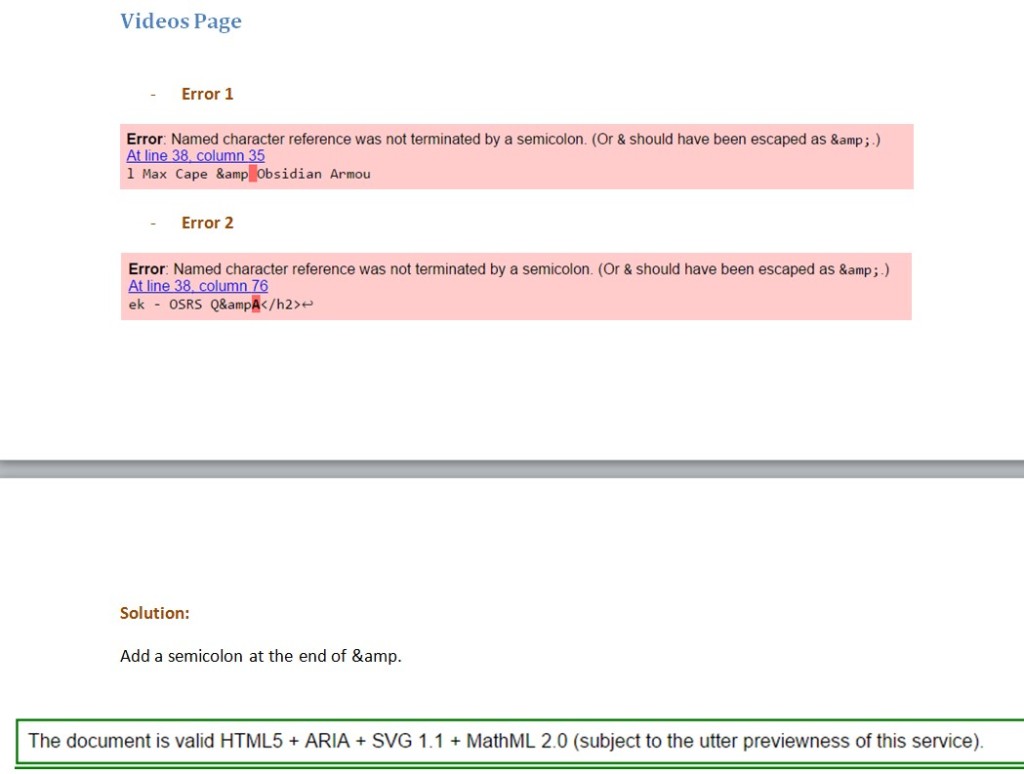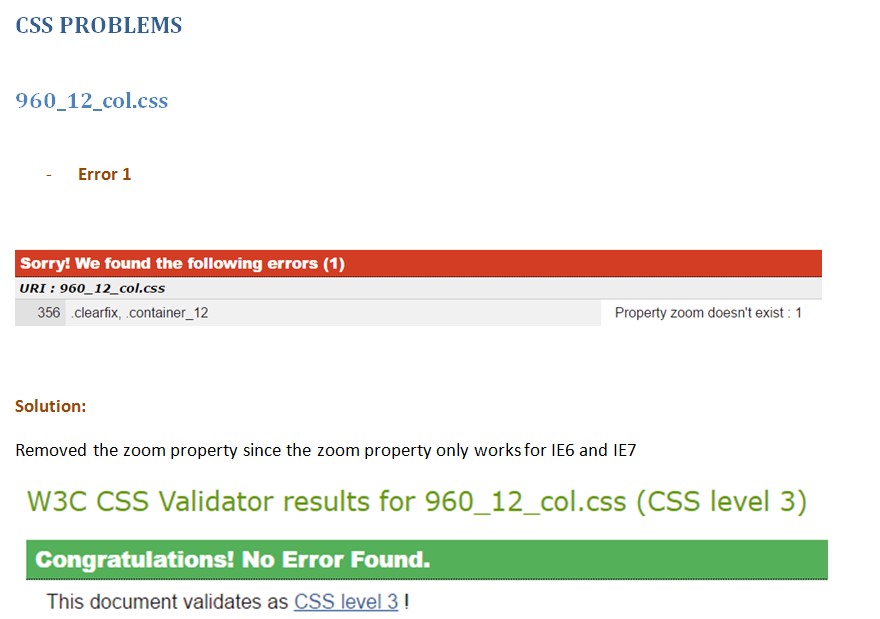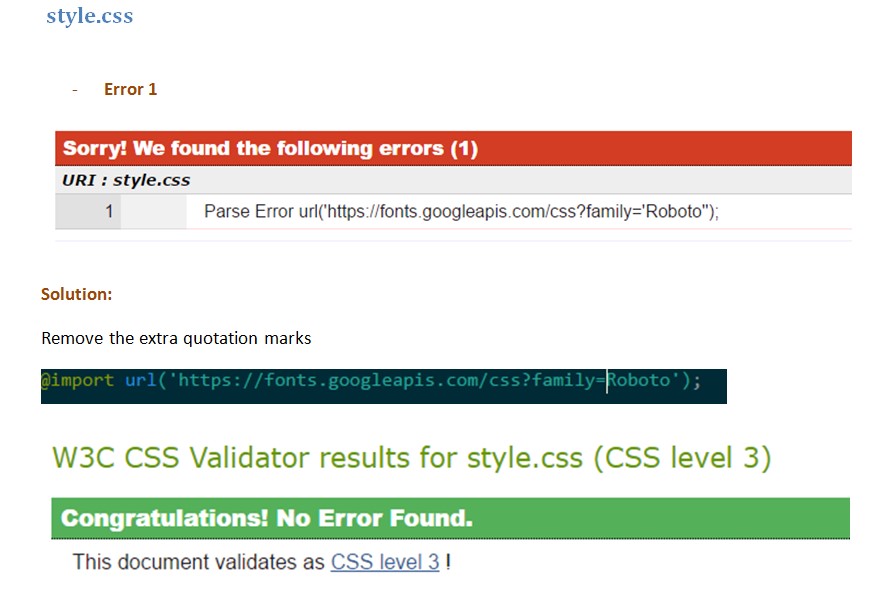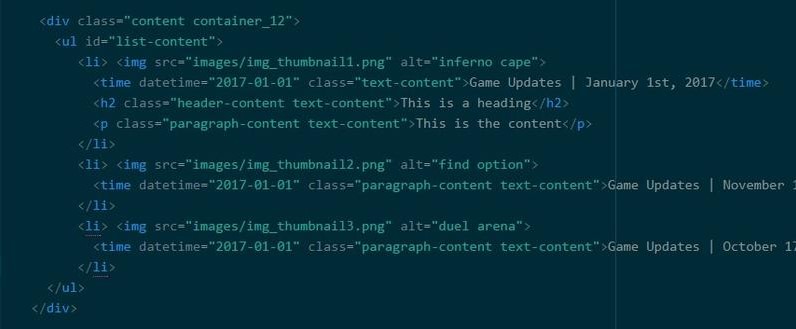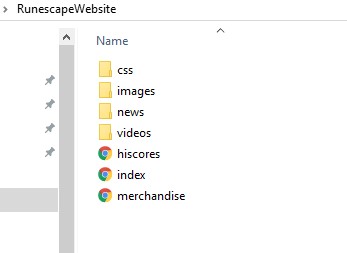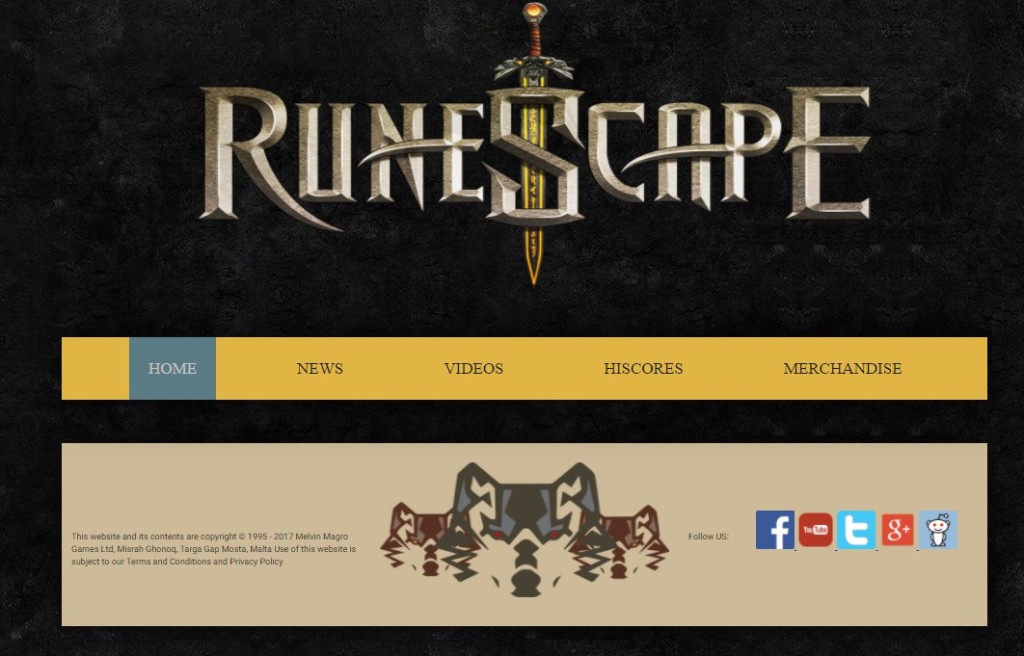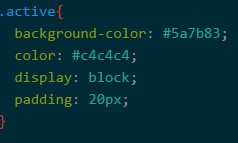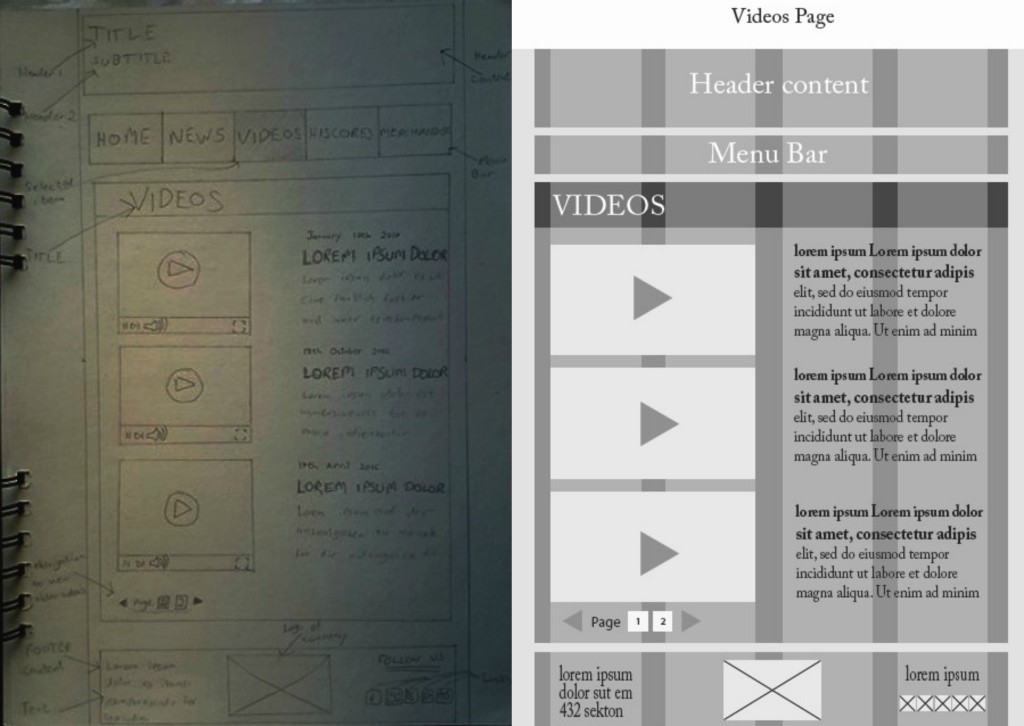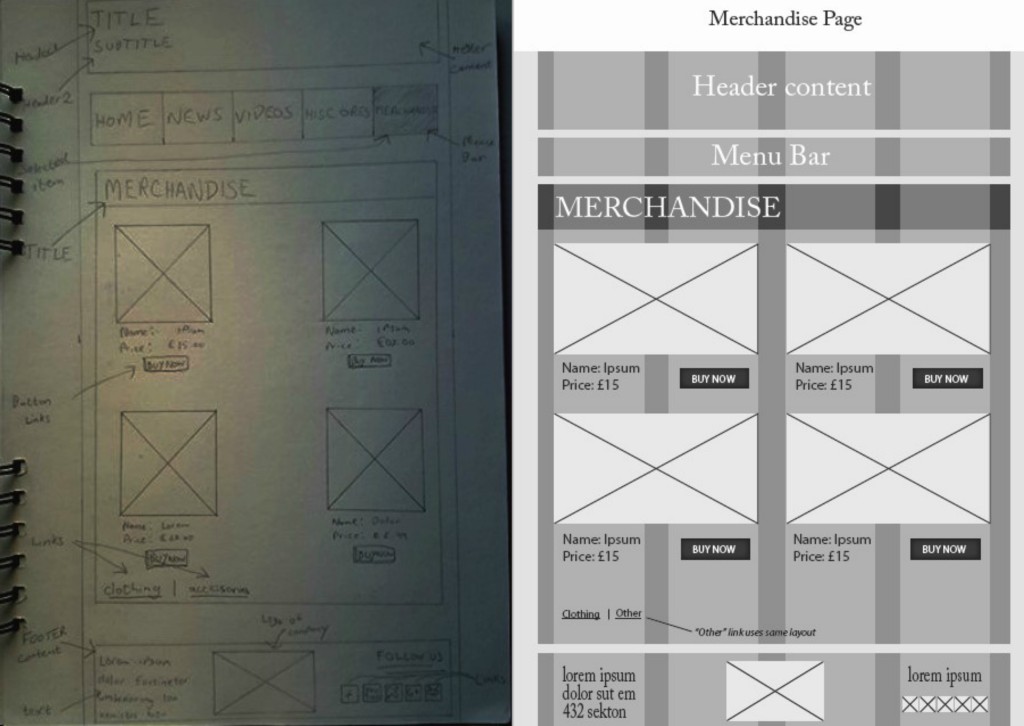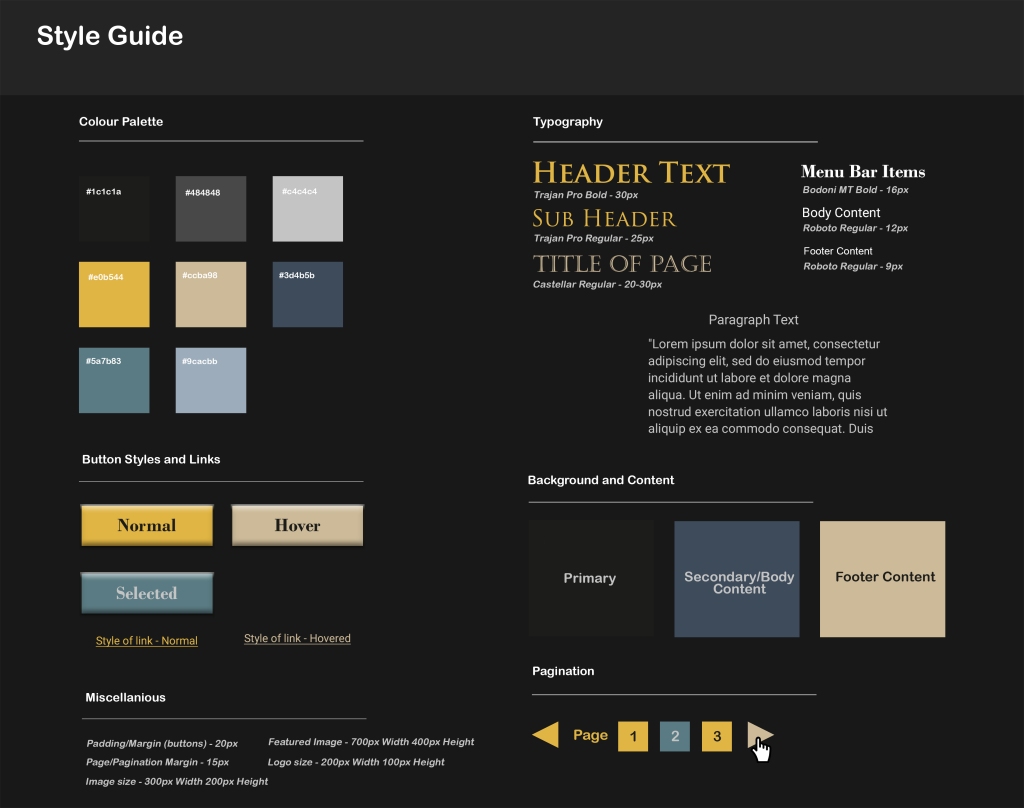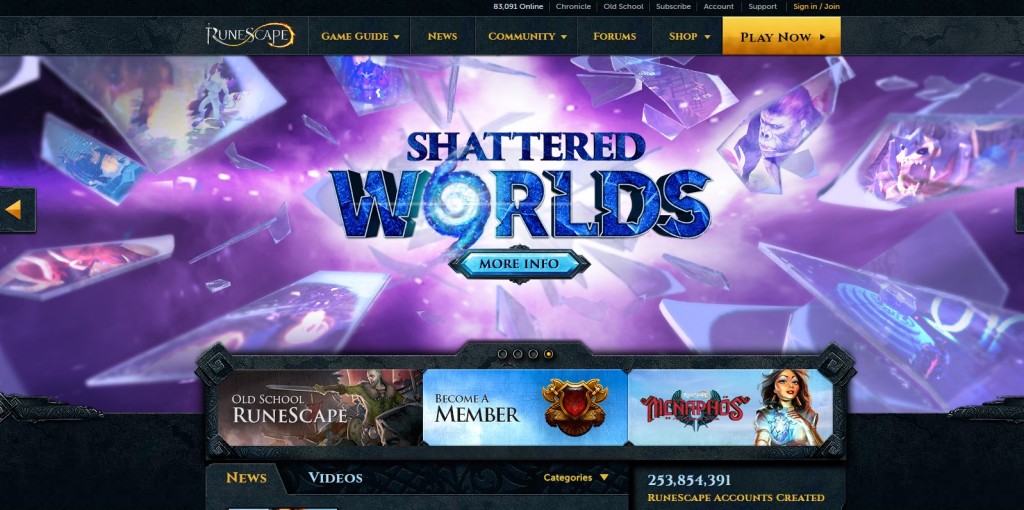April: Time to start coding the website.
The first thing I did was create the pages and the folder structure I needed for my website. I created an images folder for all the images I was to use, the CSS files grouped up in one folder and HTML files that I was going to use.
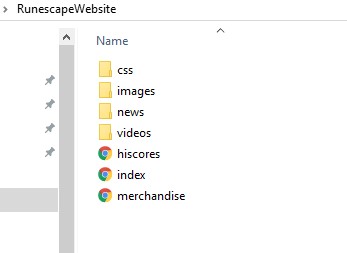
For the coding of my website I decided to use ‘Atom’ as my text editor. The first thing I did when I started coding was to address those elements which were going to be present in every page, which were the header, menu navigation bar and the footer of the website.

I really liked how the menu bar and footer turned out to be, but I can’t say the same for the header, so I decided to change the website name into an image logo and I also decided to remove they greyish background colour of the header.
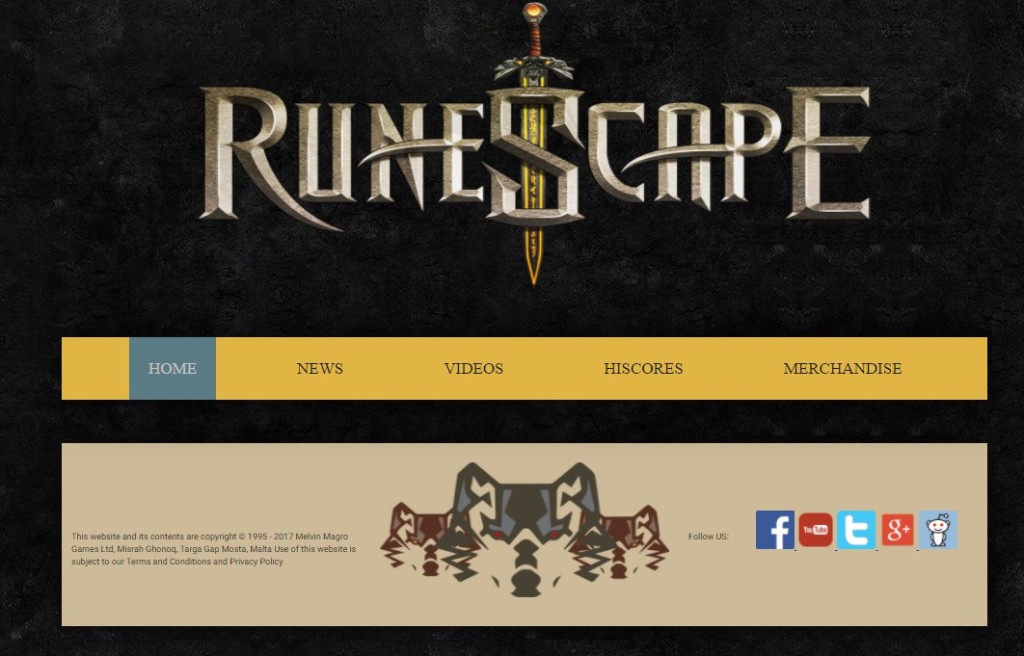
I gave the menu bar buttons a hover element as well so that the colour changes accordingly.


Furthermore, I created a class called active, so that every time the user clicks on a menu bar item, the colour is changed to show the active element.


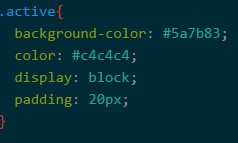
As for the footer content, I inserted my own personal logo in the centre and some other text content on the left. On the right side of the footer content I created 5 icons which when clicked on takes the user to the appropriate page where you can follow updates on the ‘Runescape’ game. I also made sure that those links had a ‘target = _blank’ element so that when the user clicks on it, the link will open in a new tab. Furthermore I made sure (for web accessibility standards) to include an alternate tag for all of the images (the logo, the header and the icons).